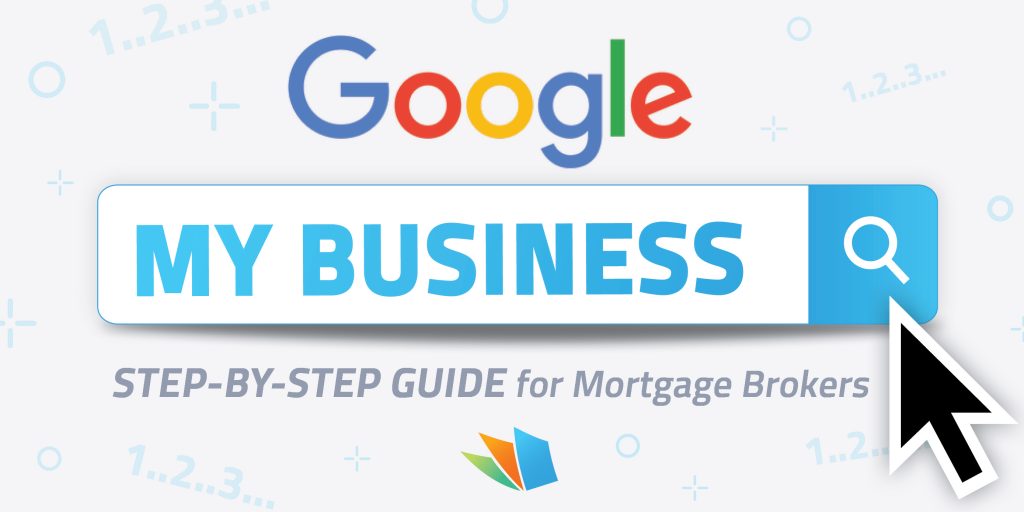 Listing your mortgage business on Google My Business (GMB) is part of your SEO strategy. Or at least it should be. More than 50% of search inquiries happen via mobile and are often for local businesses. Since this is true, it’s no wonder that Google will put GMB listing front and center whenever on mobile searches.
Listing your mortgage business on Google My Business (GMB) is part of your SEO strategy. Or at least it should be. More than 50% of search inquiries happen via mobile and are often for local businesses. Since this is true, it’s no wonder that Google will put GMB listing front and center whenever on mobile searches.
So while SEO on your mortgage website serves as a foundation for your digital presence, your GMB is a beacon.
Mortgage Sites Built For Online Marketing- Demo
In this step-by-step guide, we’re going to show you how to set up, verify, and optimize your mortgage GMB listing to give you the best shot at getting your business in front of prospects who are actively looking for you.
How to Create and Optimize a Mortgage Listing on GMB
Step 1 – Create a Google Account
All GMB listings must be created under a Google account. It’s perfectly fine to use your personal email account since it won’t show up on the listing itself. This Google account is also where you’ll access the listing dashboard and where you’ll receive notifications about activity, such as reviews or image views.
If you don’t already have a Google account, you can create one here: https://www.google.com/business/
If you already have a Google account, then it’s just a matter of accessing GMB Dashboard from your suite of apps.
On Google Chrome, open up a new tab. At the upper right corner, next to your profile image, you’ll see some dots arranged in a box. Click on that, and your Google Apps menu will drop down.
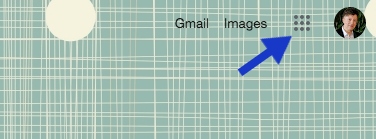
Select “My Business,” to access the dashboard and get started.
Step 2 – Set Up the Details of Your Business
Google will walk you through the setup process. First, add your business name and address. You’ll then be asked if you serve outside this location. Select “yes” as this will let your prospects know you’re willing to meet them outside your office.
Then, you’ll choose the geographic locations you serve. List every city you serve to maximize exposure and optimize your listing. The next step is to select your business category. You’ll have a few choices when it comes to “mortgage.” Choose one (you can add more later).
The last step is to enter your contact details. Enter your phone number and mortgage website URL. Note: you’ll see an option for a free website. Although this is enticing, a free Google website is nowhere near the basic website needed for effective mortgage marketing. Instead, get an AI-powered website with LenderHomePage. Google websites are elementary and lack all the necessary functions of a mortgage website.
Click “Finished” to be taken to the control panel where you can continue to optimize your mortgage GMB.
Step 3 – Verifying your business
Before your business appears on GMB listings, you need to verify it. Google has a few different ways they allow you to do this –the most common one being through a postcard with a code although some may require a video verification.
Make sure that the address you listed is correct and add your contact name. Click on “Mail,” and you’ll receive the postcard in about 5 business days. When you get it, go back to your Google Business Profile dashboard (see step one), select “Verify Now” and enter the code. Done!
If for some reason, your postcard doesn’t arrive, you can request another.
Verifying By Video
If you are required to verify by video, there are a couple things you’ll want to keep in mind. Google requires that the video be shot in one continuous video and is no longer than two minutes. In the video, you’ll want to capture:
- Surrounding areas such as street signs and neighboring businesses.
- Show your business name printed on a permanent fixture, such as a signboard or door placard.
- Demonstrating staff-only access areas, such as unlocking the entrance.
You should have a reply about verification within 48 hours. If you have issues, submit a help ticket to Google directly.
Verifying By Phone
Some businesses have the option to verify with a phone call. If this option is available to you, you’ll see it listed. Double-check that the phone number listed is correct and click to verify. You’ll receive a text with a code that you enter.
Similarly, some businesses can verify by email. If this option is available to you, you’ll see it listed. When you choose this option, you’ll get an email with a button to click to verify. Just click it, and you’re all set.
Step 4 – Optimizing GMB for Mortgage Services
Now that the basics are set and your business is verified, it’s time to get to the nuts and bolts of your mortgage listing SEO. From your dashboard, select “info” and update.
Fill out this area with as much information as you can and make sure it’s accurate. Anyone can “suggest an edit,” so you want to make sure that your information is as accurate as possible the first time.
Business Information and Description:
- Business Name: Ensure your business name is correct and consistent across all online platforms.
- Address and Service Areas: Confirm your address and specify the areas you serve.
- Business Hours: Clearly define your business hours to help potential clients know when to reach you.
- Phone Number and Website URL: Double-check that your contact information is accurate and up-to-date.
Business Categories and Services:
- Primary Category: Choose a primary category that best represents your business (e.g., “Mortgage Broker”).
- Additional Categories: Add additional categories to cover all aspects of your services.
- Services: List all the services you offer, such as mortgage refinancing, home loans, and financial consultation.
Business Description:
- Write a concise and informative description of your business. Highlight your unique selling points, such as years of experience, customer service, and any special mortgage programs you offer.
Step 5 – Upload Photos and Videos
Adding photos and videos to your GMB profile can significantly enhance your visibility and appeal. Your logo is a must. A headshot is also a great idea if you’re solo. Pictures of team members, your office building, and office space are other images you may consider uploading.
Photos:
- Logo: Upload your business logo to help with brand recognition.
- Cover Photo: Choose a cover photo that best represents your business.
- Additional Photos: Add high-quality images of your office, team members, and any relevant visuals that showcase your business.
SEO Expert Tip: Rename your images with your business name, your personal name, your city, and any specific mortgage service niche. This will give your Google Business Profile images an SEO boost.
Videos:
- Upload short videos that give potential clients a tour of your office, introduce your team, or explain your services. Videos can be a powerful way to engage with your audience and provide them with a better understanding of your business.
Step 6 – Regularly Update and Engage
Check out your insights to see how well your business is ranking. Take notes on Google’s suggestions for enhancing your listing and publish updates natively in the “post” section. This helps immensely for SEO ranking as well. Plus, it also comes with a call to action (CTA) right on the post, making it easier to convert those prospects.
Regularly update your GMB profile with new photos, posts, and information to keep it fresh and engaging. Respond to reviews and messages promptly to show that you value customer feedback and are actively engaged with your clients.
Amplify Your SEO with LenderHomePage
So now that you’ve increased your mortgage leads with an SEO-optimized listing, what’s next? Amplify your core SEO with an AI-powered mortgage website. Explore this and our suite of digital mortgage tools, all designed to grow your brand online, and improve your workflow, and consumer-facing mortgage process to boost your lead generation.
Mortgage Marketing Website – Free Demo
